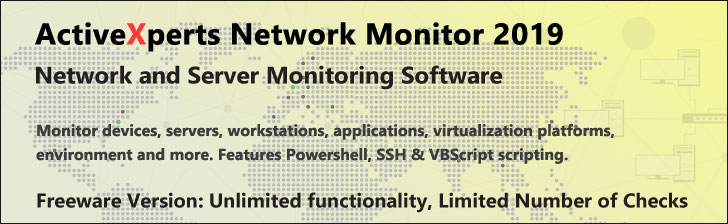
Get-ItemProperty - PowerShell 1.0
Microsoft Windows PowerShell is a command-line shell and scripting tool based on the Microsoft .NET Framework. It is designed for system administrators, engineers and developers to control and automate the administration of Windows and applications.
More than hundred command-line tools (so called "cmdlets") can be used to perform system administration tasks and Windows Management Instrumentation (WMI). These cmdlets are easy to use, with standard naming conventions and common parameters, and standard tools for piping, sorting, filtering, and formatting data and objects.
Get-ItemProperty
Description
Back up your Hyper-V VMs Easy & Fast. 100% built for Hyper-V. Free for 2 VMs, forever.
Usage
Options
-path string
The path(s) to the items. Wildcards are permitted.
-literalPath string
Like Path above, only the value is used exactly as typed.
No characters are interpreted as wildcards. If the path includes any
escape characters then enclose the path in single quotation marks.
-name string
The name(s) of the property to retrieve.
-include string
Include only the specified items from the Path. e.g. "May*"
this only works when the path includes a wildcard character.
-exclude string
Omit the specified items from the Path e.g. "*SS64*"
this only works when the path includes a wildcard character.
-filter string
A filter in the provider's format or language.
The exact syntax of the filter (wildcard support etc) depends on the provider.
Filters are more efficient than -include/-exclude, because the provider
applies the filter when retrieving the objects, rather than having
PowerShell filter the objects after they are retrieved.
-credential PSCredential
Use a credential to validate access to the file. Credential represents
a user-name, such as "User01" or "Domain01\User01", or a PSCredential
object, such as the one retrieved by using the Get-Credential cmdlet.
If you type a user name, you will be prompted for a password.
CommonParameters:
-Verbose, -Debug, -ErrorAction, -ErrorVariable, -OutVariable.
Example(s)
Display information about the C:\Windows directory:
PS C:\>get-itemproperty C:\Windows
Get a file and display as a list:
PS C:\>get-itemproperty C:\Test\Weather.xls | format-list
Display the value name and data of each of the registry entries contained in the .NetFramework registry subkey:
PS C:\>get-itemproperty -path HKLM:\SOFTWARE\Microsoft\.NETFramework
You can also specify the full registry path: (the HKLM shortcut is a psdrive)
PS C:\>get-itemproperty -path Registry::HKEY_LOCAL_MACHINE\SOFTWARE\Microsoft\
Display the value name and data of a specific registry entry:
PS C:\>get-itemproperty -path HKLM:\SOFTWARE\Microsoft\.NETFramework -name "InstallRoot"