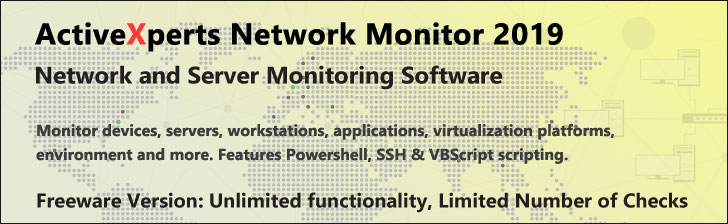
New-Variable - PowerShell 1.0
Microsoft Windows PowerShell is a command-line shell and scripting tool based on the Microsoft .NET Framework. It is designed for system administrators, engineers and developers to control and automate the administration of Windows and applications.
More than hundred command-line tools (so called "cmdlets") can be used to perform system administration tasks and Windows Management Instrumentation (WMI). These cmdlets are easy to use, with standard naming conventions and common parameters, and standard tools for piping, sorting, filtering, and formatting data and objects.
New-Variable
Description
Back up your Hyper-V VMs Easy & Fast. 100% built for Hyper-V. Free for 2 VMs, forever.
Usage
Options
-Name
The name of the new variable(s).
-value Object
The value to assign to the variable, may be piped.
-scope string
The scope in which this alias is valid.
Valid values are "Global", "Local", "Private" or "Script", or a number
relative to the current scope ( 0 through the number of scopes, where
0 is the current scope and 1 is its parent). "Local" is the default.
For more, type "get-help about_scope".
-description string
A description of the variable
-option ScopedItemOptions
Where the new variable should be visible/changeable:
ReadOnly, Constant, Private or AllScope.
-force
Override restrictions as long as security is not compromised.
Make a best attempt at setting the variable.
-passThru
Pass the object through the pipeline. By default, New-Variable
does not pass any objects through the pipeline.
-whatIf
Describe what would happen if you executed the command without
actually executing the command.
-confirm
Prompt for confirmation before executing the command.
CommonParameters:
-Verbose, -Debug, -ErrorAction, -ErrorVariable, -OutVariable.
Example(s)
Create a new variable:
PS C:\>new-variable week_day
set-variable week_day monday
"$week_day"
Create a new variable and assign a value:
PS C:\>new-variable zipcode -value 90210
"$zipcode"
# Now change the value
$zipcode=54398
"$zipcode"